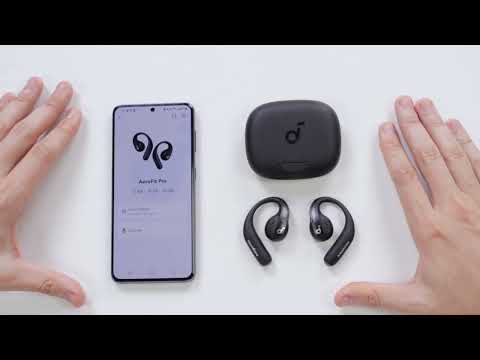What can Anka AI Assistant help me with?
Anka frees your hands and works in scenarios across daily life such as sports, work, study, and travel. It provides information retrieval, emotional companionship, voice control, and simultaneous interpretation services, ensuring users have an efficient, natural, and intelligent experience.
1. Information Query
Encyclopedia Q&A: Answers questions on scientific knowledge, life skills, historical anecdotes, and more.
Example: "Why can we still see the moon during the day?"
Example: "How do I make a delicious mapo tofu dish?"
Information Retrieval: Quickly search for specific information about people, news, and more.
Search for People: Look up profiles and achievements of well-known individuals.
Example: "What news is there about Trump?"
Search for News: Access important news of the day. Example: "What major events occurred in the US today?"
Sports Scores: Check the results of sports events.
Example: "Who won the Champions League match between Arsenal and Paris Saint-Germain last night?”
2. Chat Buddy
Casual Conversation: Engage in everyday conversations or request humorous jokes, emotional support, etc.
Example: "Tell me a joke."
Example: "I'm feeling down right now. Please say something encouraging to me."
3. Content Generation and Editing
Copywriting: Assist with content creation and editing tasks.
Features: Includes expansion, abbreviation, style modification, template provision, or outline creation.
Example: "Help me write an AI assistant training document."
Example: "Help me write an open-ear headphone marketing plan."
4. Music Control
Music Command Control: Control music playback via voice commands.
Features: Previous/next track, pause/play, volume adjustment, EQ mode switching.
Example: "Set the volume to 60% and switch to the next song."
5. Translation Function
Real-time Translation: Enable real-time translation via voice commands; translated content will be played through the headphones.
Example: "Start translation" or "Open real-time translation."
Special Note: iOS devices require the device to be unlocked to use this feature; Android devices have no such restriction.
How do I activate Anka AI Assistant?
When using the AI assistant, you need to download the soundcore app and keep it connected to the earbuds.
1. Voice Wake-Up
Say “Hey Anka” to activate the AI assistant (Anka) without unlocking your phone. When you're done talking, you can say "Close conversation" or "Stand down" to actively end the conversation, or if you don't say anything for 8 seconds, the conversation will end automatically. After ending the conversation, you'll need to wake Anka up again before starting the next conversation.
2. Gesture Wake-Up
Long-press the touch area on either earbud for approximately 2 seconds. After hearing the earbud prompt, release your finger to begin conversing with the AI assistant. To end the conversation, briefly press the touch area on either earbud once.
3. Use Anka Directly in the App
After pairing the earbuds, open the soundcore app, click "Chat with Anka" in the AI tab, and use the keyboard to start the conversation
Note:
1. Due to system settings, non-iOS devices must keep the app running in the background.
2. Special note: The wake-up word "Hey Anka" does not support customization, such as "Hi Anka" or "Anka Anka."
How do I enable Internet connectivity on the soundcore app?
Authorize the soundcore app to use Wi-Fi and cellular networks in the settings to connect to the Internet.
1. Download and install the app.
2. Connect earbuds to the app.
3. Register or log in to your account and follow the prompts to complete the network-related settings (such as permission authorization).
Can Anka AI Assistant be used in noisy environments?
Anka AI Assistant uses cloud-based noise reduction to recognize commands even in noisy environments. However, for a better experience, users should speak close to the microphone or choose a relatively quiet environment when using the device. Excessively noisy environments can cause ambient noise to be picked up by the earbuds, resulting in recognition issues.
How do I set the voice style for Anka AI Assistant?
Please select the voice of Anka AI Assistant according to your preference in "Sound Style" in the soundcore app.
Can I change the way Anka AI Assistant addresses me?
No, this is currently not supported.
What languages does Anka AI Assistant support?
Anka AI Assistant supports the following languages:
Chinese, English, German, Japanese, Spanish, Indonesian, Italian, Korean, French, Arabic, Portuguese, Dutch, Turkish, Polish, Swedish, Romanian, Russian, Vietnamese, and Thai.
How can I modify the languages recognized by Anka?
The language recognized by Anka defaults to the same language as the app. If you want to recognize a different language, please select "Common Languages" in the upper right corner of the AI Tab > Chat with Anka > More.
Does Anka AI Assistant support automatic language recognition?
Anka's default language recognition matches the app language. If you want to recognize a different language, please select "Common Languages" in the AI Tab "Chat with Anka" which can be selected from "More" in the upper right corner.
Can Anka AI Assistant create custom voice shortcuts?
No, Anka does not currently support custom voice shortcuts.
Can I use Anka AI Assistant to adjust the custom features in the soundcore app?
Yes, currently, you can adjust EQ settings (e.g., soundcore Signature/Balanced/Bass Booster/Volume Booster/Classical/Custom EQ switching) and playback settings (e.g., Pause/Play, Volume +/-, Previous/Next) via Anka.
Can I activate Anka AI Assistant when the soundcore app is closed?
iOS: Supports activating Anka AI Assistant when the app is closed.
Android: Does not support activating the AI assistant (Anka) after the app is closed.
Note: In this article, "closed" means that the soundcore app is not running in the background.
Will my conversations be recorded and uploaded? How is data security ensured?
1. Data Collection and Processing
- The AI assistant will only begin recording and processing the user's voice commands after being awakened. No conversation records will be recorded or uploaded when the assistant is not awakened.
- After being awakened, the user's conversation records will be uploaded to improve the service.
- If the user agrees to the “User Experience Improvement Program,” the original audio files will be collected.
2. Data Transmission and Storage
- Encryption Technology: User voice data is transmitted between the device and cloud servers using industry-leading encryption technology to prevent data from being intercepted or tampered with during transmission.
- Secure Storage: User voice data and personal information are stored in a data center with multi-layered security protections after being anonymized and encrypted. Firewalls and access controls are implemented to strictly restrict unauthorized access.
3. User Permissions and Control
- Informed Consent: Before users enable or use specific features, the product clearly informs them of the types of data to be collected and their intended use, and obtains explicit authorization from users.
- Self-Management: Users retain control over their data and can disable the "User Experience Improvement Program" in the app or clear conversation history at any time to stop data collection and processing.
Is it possible to disable the voice wake-up feature?
Users can disable "Say 'Hey Anka' to activate" in AI Assistant settings.
If you encounter any other issues or your issue has not been resolved, please contact soundcore customer support for further assistance.