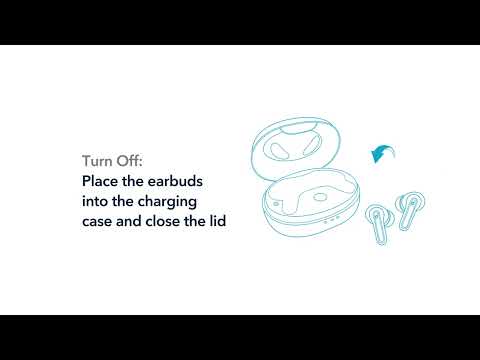Firstly, thank you for choosing soundcore. To help you make the most of your Liberty 4 NC earbuds, we've put together some follow-up tips to ensure you have the best listening experience possible.
Just follow these simple steps and you'll be good to go:
1. Updating soundcore app and firmware
- Download and upgrade the soundcore app to V3.2.9 or above to experience the full range of features.
- Make sure you are using the latest firmware version. Update the firmware to the latest version after connecting the earbuds to the soundcore app.
2. Resetting your earbuds
Step 1: Place the earbuds into the charging case and ensure that the case remains open.
Step 2: Press and hold the button on the charging case for 10 seconds. Keep holding until the LED indicators inside the charging case flash white rapidly three times. This confirms a successful reset.
It's important to note that when resetting the earbuds, they should be properly connected to the charging case. To ensure a successful reset, make sure that the left and right earbuds are placed correctly inside the charging case, and you should see white LED indicators, indicating a proper connection.
If the LED indicators in the charging case do not light up, please check the following:
1) Ensure that the charging case and earbuds are firmly connected.
2) Confirm that both the charging case and the earbuds have sufficient power.
3) Clean the charging pins using a dry cloth to remove any dirt or debris that may hinder the charging process.
3. How To Wear Your Earbuds Correctly for the Most Comfortable Experience
The right fit will ensure better noise cancellation, sound quality, and call performance. Usually, these earbuds can fit most people's ears. Try the following proven steps to help:
Step 1: Look at the L/R logo on the back of the earbuds to ensure that the left and right earbuds are being worn on the correct sides. Turn the earbuds while wearing them and find the most comfortable position.
Step 2: Try other sizes of ear tips to ensure the one you're using fits well and creates a tight seal. If one of your earbuds doesn't fit well, please try a combination of the ear tips, such as medium in the left and large in the right.
Step 3: Take the Fit Test on the soundcore app to check if you're wearing the earbuds in the perfect position.
Step 4: Follow the instructions in the Quick Start Guide. Put the earbuds in your ears and twist until they feel secure in your ears.
4. How To Get the Best Noise Canceling
Step 1: Try other sizes of ear tips to ensure the one you're using fit well and create a tight seal. If one earbud feels stable and the other does not, try a combination of ear tips such as medium in the left and large in the right.
Step 2: To check if you're wearing the earbuds in the perfect position, take the Fit Test on the soundcore app for more information. If the earbuds are not worn properly in your ears, you may not experience the best noise cancellation.
Step 3: Make sure you turn on the active noise cancellation. You can check its status in the soundcore app.
Step 4: When using both earbuds for the first time, select Adaptive Noise Canceling, so that the most appropriate noise reduction parameters will be selected according to your ear canals.
Step 5: Test the earbuds in a different environment and with a different Bluetooth device to see if it makes any difference.
Note:
- In a noisy environment and at high volume, you may feel that the noise cancellation performance is not as strong.
- Please select "Low Level Noise Cancellation" manually if you feel uncomfortable about strong Noise Cancelling
5. How To Get the Best Sound Quality
Step 1: Try different sizes of ear tips and make sure you're wearing the earbuds in the correct position so that they create a tight seal. If one earbud feels stable and the other does not, try a combination of ear tips such as medium in the left and large in the right. This will enhance the sound quality.
Step 2: Try different types of music and make sure the input audio source has no distortion or noise.
Step 3: Try different EQ modes in the soundcore app and customize the EQ to your preference.
Step 4: If you're using an Android phone, activate LDAC to see if it helps.
If you have any more issues or your issue has not been resolved, please contact us for further assistance.