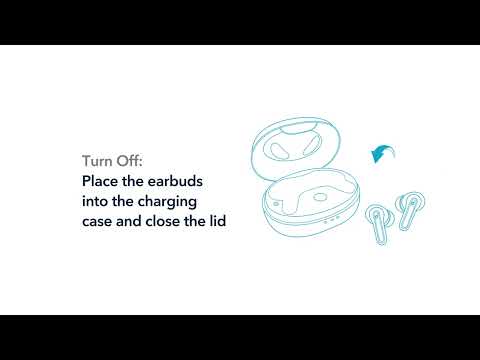In this article, we'll guide you through the steps to set the audio input and output of your earbuds on a Windows computer, so you can enjoy your music, videos, and calls with the best sound quality possible.
1. If you only want to listen to the audio on the computer, select "soundcore Liberty 4 NC Stereo" for computer audio. If you need to adjust the volume, adjust both the software and computer volume.
2. If you need to use a conference app on your computer, such as Zoom/Microsoft Teams, please set the input and output of the software as stated below:
- Microphone on the conference software: soundcore Liberty 4 NC Hands-Free
- Speaker on the conference app: soundcore Liberty 4 NC Hands-Free
If you need to adjust the volume, please do so on the app. If you cannot adjust the volume on the app, please select "Liberty 4 NC Hands-Free" as the output on your computer and adjust the volume.
3. If you need to use an audio and video app on the computer and cannot set the input and output on the app, please open the computer audio settings and choose the correct settings:
Input: soundcore Liberty 4 NC Hands-Free
Output: soundcore Liberty 4 NC Hands-Free
If you have any more issues or your issue has not been resolved, please contact us for further assistance.