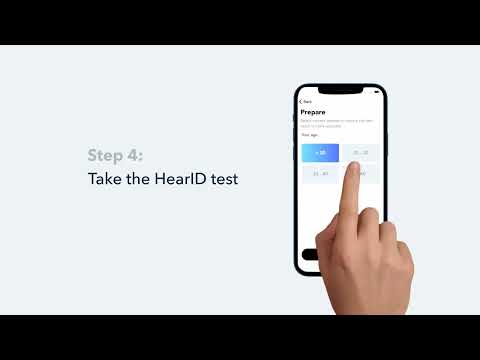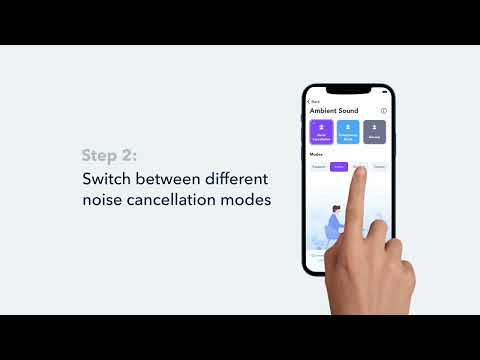Dear soundcore user,
Thank you for choosing Liberty 4 Pro! Whether this is your first soundcore product or you're a seasoned user, we're thrilled to have you on board. We hope your new earbuds offer you a unique and wonderful experience.
A Note from Our Product Team:
At soundcore, we're committed to delivering exceptional sound quality and top-notch noise cancelling performance. With Liberty 4 Pro, we've made significant improvements and introduced groundbreaking innovations. Enjoy advanced controls and a more intuitive case designed for ultimate convenience. We're confident our latest product will bring you a novel, exhilarating audio journey.
You've taken the first step towards a mind-bending music experience. Here are some tips and tricks to help you unlock the full potential of Liberty 4 Pro:
1. Reset your earbuds
- Place the earbuds into the charging case and leave the case open.
- Press and hold the touch bar on the charging case for 5 seconds. A function menu will appear on the case's display. Slide to select Reset, then double-tap to confirm. After the reset is completed, a "Reset Successful" prompt will appear along with a single-tone chime, which will fade after 2 seconds. This confirms a successful reset.
Note: Ensure the earbuds are properly placed in the charging case and that the battery level is displayed on the charging case's screen for a successful reset.
2. How To Wear Your Earbuds Correctly for the Most Comfortable Experience
Usually, these earbuds can fit most people's ears. If the earbuds don't fit, try the following steps:
Step 1: Experiment with different sizes of ear tips to find the best fit. If one earbud doesn't fit well, try using different sizes for each ear, such as medium in one ear and large in the other.
Step 2: Gently press the earbuds into your ear canals and rotate them until they feel secure.
Step 3: Use the Fit Test in the soundcore app to see whether the current ear tips are right for you.
If the issue persists, please reach out to us at service@soundcore.com and our colleague will be happy to assist you.
3. How to Manage the Stem Controls and Touch Bar of Liberty 4 Pro
Liberty 4 Pro uses the squeeze and slide control feature to easily operate your earbuds and charging case.
- Squeeze Control
Play/Pause Audio: Pinch either earbud stem to play or pause audio.
Switch Modes: Tap and hold either earbud stem for 2 seconds to switch between ANC and Transparency modes.
- Slide Control
Adjust Volume: Slide up on either earbud stem to increase, or down to decrease volume.
- Case Control
Adjust Ambient Sound Level: Swipe the touch bar on the charging case left or right to adjust the ambient sound level.
More Settings: By default, only the Ambient Sound feature is enabled on the charging case. To explore more case controls, visit the soundcore app and go to Liberty 4 Pro > More Settings > Charging Case Settings.
4. Important Information
- True wireless earbuds typically use a primary and secondary setup. The primary earbud receives the audio signal from your device and then transmits it to the secondary earbud. As a result, the primary earbud generally discharges about 20% faster than the secondary earbud.
- To preserve battery life, place your earbuds in the charging case when they're not in use.
- If the charging case's battery indicator turns red, recharge it promptly to avoid automatic shutdown.
- The charging case screen isn't touch-sensitive; use the touch bar for control.
- For optimal performance, update to the latest firmware when prompted.
If you'd like to learn more about Liberty 4 Pro or need troubleshooting help, explore our videos on YouTube for extra tips and guidance:
Get Started with Liberty 4 Pro
Liberty 4 Pro comes with a warranty and friendly, hassle-free customer service. If you have any questions or encounter any issues, contact us via the soundcore app help page or service@soundcore.com. We'll get back to you within 24 working hours (excluding holidays).
Best regards,
The soundcore Team