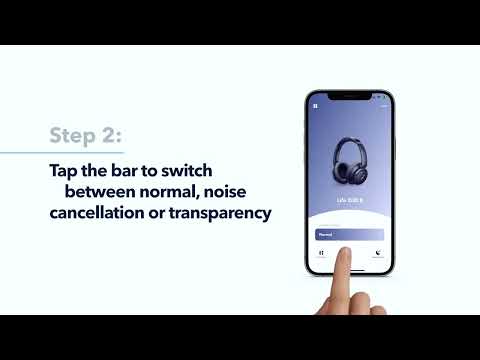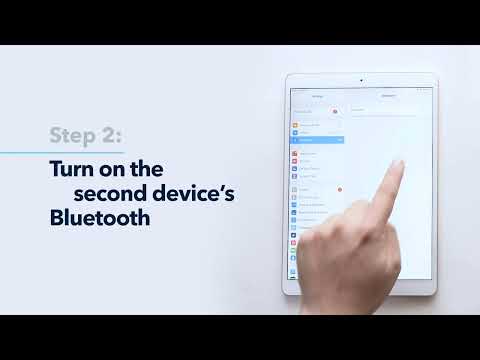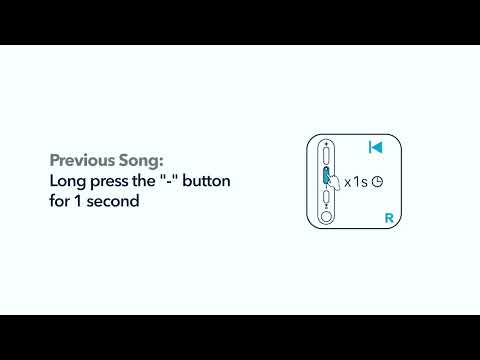If you're experiencing input and output settings-related issues with your soundcore headphones while using conference software, we will provide you with some tips to help you resolve these issues and get the most out of your headphones during your conference calls.
For Windows computers:
1. Option 1 of being able to hold the call between the two parties
Microphone: Choose the same as the system, at this time the microphone is input from the computer, not from the headphones mic.
Speaker terminal selection: stereo
Effect: The background noise on the headphone side is ok, and the background noise of the other party is ok.
2. Option 2 to be able to maintain the conversation between the two parties
Microphone: hands-free
Speaker selection: hands-free
Effect: The headphone side hears a lot of background noise. The reason is that the hands-free adopts SBC encoding, the noise is too much and the sound quality is poor; the other side hears the background noise ok.
3. If you choose hands-free for the microphone and stereo for the speaker, you cannot make a normal call (you can only hear, but the mic will not work).
The difference between hands-free and stereo: hands-free is used for calls, using SBC encoding, you must choose hands-free when you need to use the headphones mic; stereo uses AAC encoding, less noise, and good sound quality, but you can only listen and cannot use the headphone's mic.
For Apple Computers:
There are no stereo or hands-free options. You can only select soundcore headphones in the options.
Microphone: headphone pairing name
Speaker selection: headphone pairing name
Effect: The background noise can be heard at the maximum volume on the headphone side, and the background noise disappears after the other party mutes, the effect is similar to the background noise on the headphone side of a mobile phone call.
If you encounter any other issues or your issue has not been resolved, please contact us for further assistance.