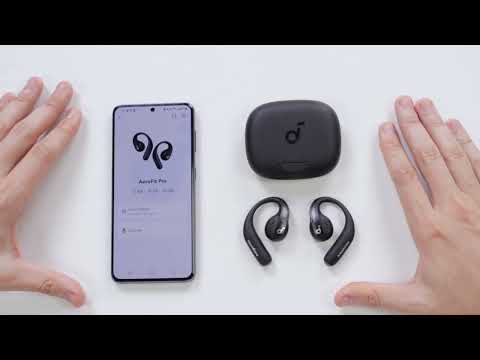If you find yourself encountering Bluetooth latency issues, this article is here to help. It offers a gentle guide through the process of troubleshooting and resolving such challenges, aiming to enhance your audio experience and ensure seamless connectivity.
It's important to note that there may be a slight delay when using any type of Bluetooth audio device, which is a common limitation of Bluetooth technology. In most cases this delay is minimal and should not impact your experience. However, it's worth mentioning that the delay can be influenced by various factors such as the Bluetooth audio device itself, the connected device, the audio source, the specific application being used, and even the network conditions.
To fix this issue, please try the following:
1. "Forget" the earbuds in your device's Bluetooth history. Reboot your Bluetooth device such as your phone or computer.
2. Make sure the charging case has enough power, and reset the earbuds as per the steps below:
- Place the earbuds in the charging case and leave the case open.
- Press and hold the reset button on the charging case for 10 seconds until the LED indicators on the charging case start to scroll and then stay on for 5 seconds. At this time, your earbuds have been successfully reset.
When resetting the earbuds, make sure the earbuds are well properly connected to the charging case, or it may cause the reset to fail. When you place the left and right earbuds in the charging case, there will be white LED indicators in the charging case which confirm the earbuds are properly connected to it.
If the indicators in the charging case don't light up, please check whether the charging case and earbuds are properly connected, have enough power, and clean the charging pins with a dry cloth.
3. Test your earbuds with a different Bluetooth device, app, and/or downloaded music/videos to see if the problem still persists.
4. Make sure the Bluetooth device and earbuds are within Bluetooth range, and there is no signal interference between them.
If you encounter any other issues or your issue has not been resolved, please contact us for further assistance.