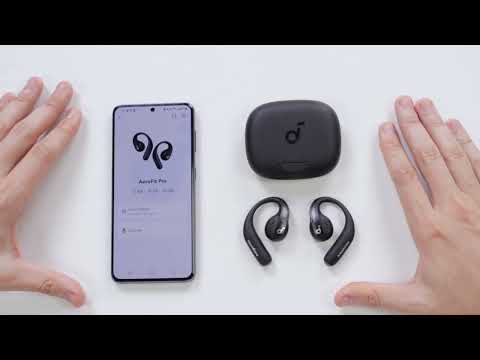The multipoint connection feature lets your headphones connect to multiple devices like your phone and computer at the same time. This allows you to switch between devices smoothly without needing to disconnect, making your audio experience more efficient and convenient.
In this article, we will provide a detailed guide on how to enable the multipoint feature of soundcore AeroFit Headphones.
Here are the steps on how to operate dual connections with your soundcore AeroFit:
1. First, ensure that your soundcore AeroFit is successfully connected to the soundcore APP.
2. Open the soundcore app and go to the settings in the top right corner.
3. In the settings menu, select 'Dual Connections' and enable this function.
4. Next, select 'Connect New Device'. At this point, you will hear a prompt sound and the app will display a pop-up window saying, "Your headphones can now be discovered by another Bluetooth device."
5. Now, you can search for this headphone in the Bluetooth settings of your second device and connect to it.
6. When you hear the prompt sound, it means you have successfully made a dual connection.
Please note, if the second device you are connecting to for the first time is a computer, or if you have deleted the Bluetooth device from the computer, the volume on the computer device will be set to 100% after a successful connection. This is because the computer cannot synchronize the volume command. Therefore, we recommend that you adjust the volume first after successfully connecting to the computer, and then play music. However, if you merely disconnect the headphones, the volume will be remembered when you reconnect, so you won't experience the volume being set to 100% like the first connection.
If you encounter any other issues or your issue has not been resolved, please contact us for further assistance.