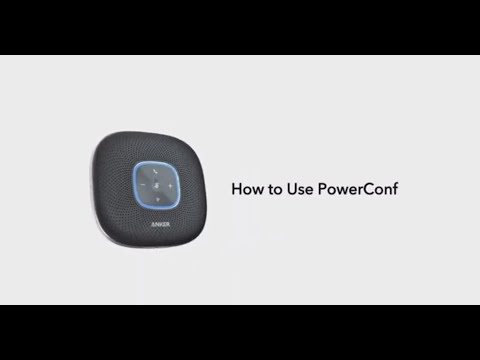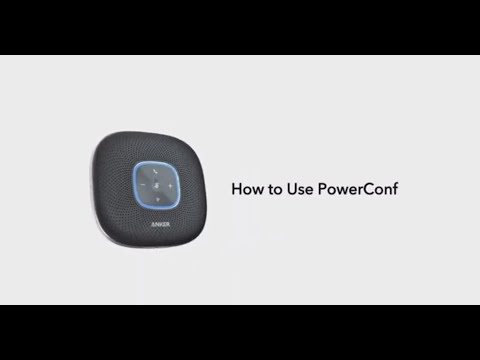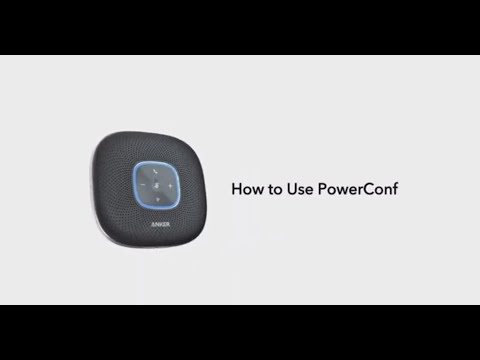The LED display's brightness level is significant since Soundcore Wakey is designed to be a bedside speaker. Listed below is the information for you to understand the LED settings on Wakey better.
1. Download the Soundcore app from Apple App Store or Google Play Store, then connect Wakey to the app and find the Auto brightness setting. Please see the picture as shown below.
2. Press the Auto brightness button to enter the LED settings page. You can turn Wakey’s LED display on or off via the Soundcore app. Touch any button on Wakey to turn the LED on, please see the picture as shown below.
3. You can set the Auto brightness to “on”, and the LED display will automatically dim in low light settings to avoid disturbing your sleep. If the auto-dim cannot meet your needs, 5 levels of backlight brightness can be chosen manually from the Soundcore app according to your preference. Please see the picture as shown below.
4. You can also choose the Night Mode on the LED settings page. When Night Mode is turned on, the LED display will remain off for the selected time. Please see the picture as shown below.
Please note: The blue light on Wakey when it is wirelessly charging another device cannot be disabled. The light on Wakey’s Bluetooth button cannot be disabled when connected to another device via Bluetooth.
If you still have any questions, please contact us for further assistance.