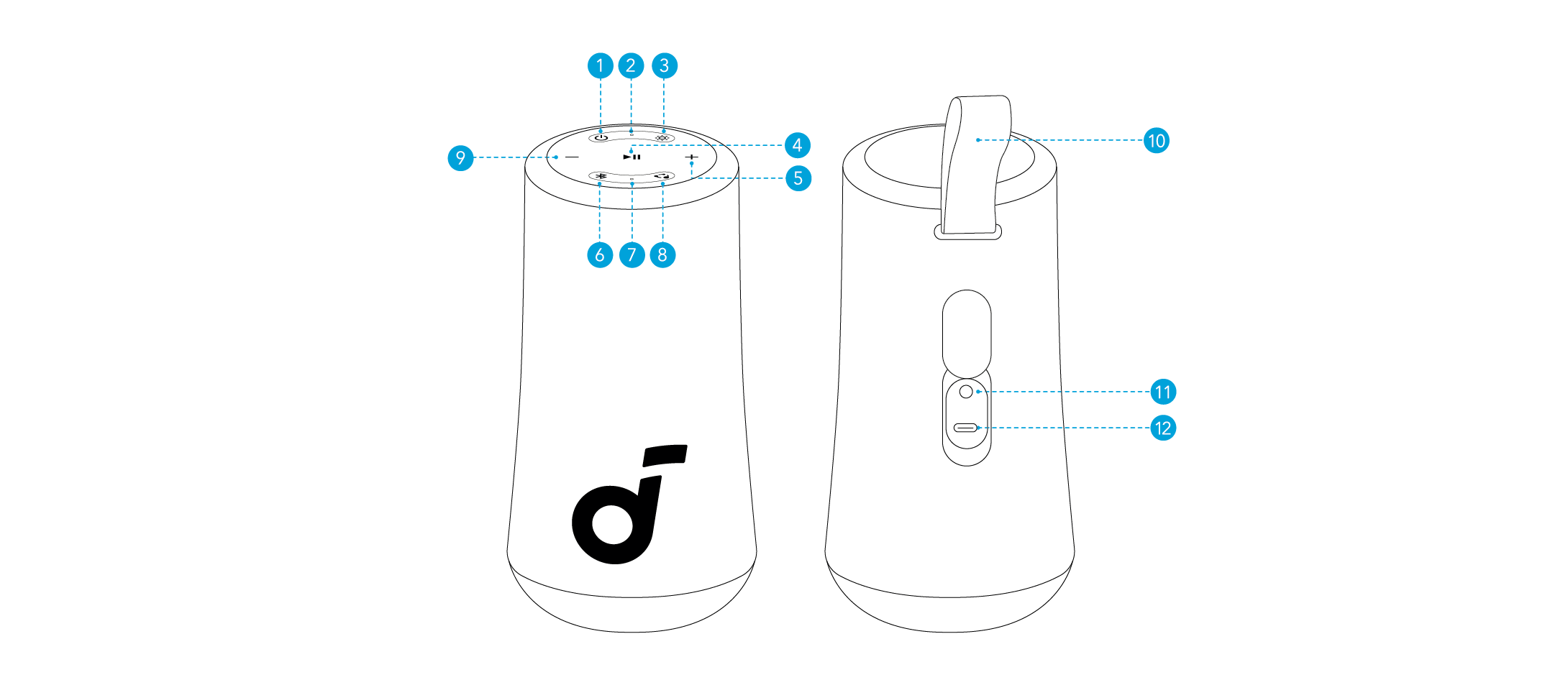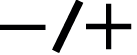soundcore Glow Mini User Guide (A3136)
At a Glance
|
|
Light Effect Button |
|
Bluetooth LED |
|
|
Volume Down Button |
|
USB-C Charging Port |
|
|
Volume Up Button |
|
Strap |
|
|
PartyCast Button |
|
Power Button |
|
|
Bluetooth Button |
|
Power LED |
- Use a certified USB-C cable and charger to prevent any damage.
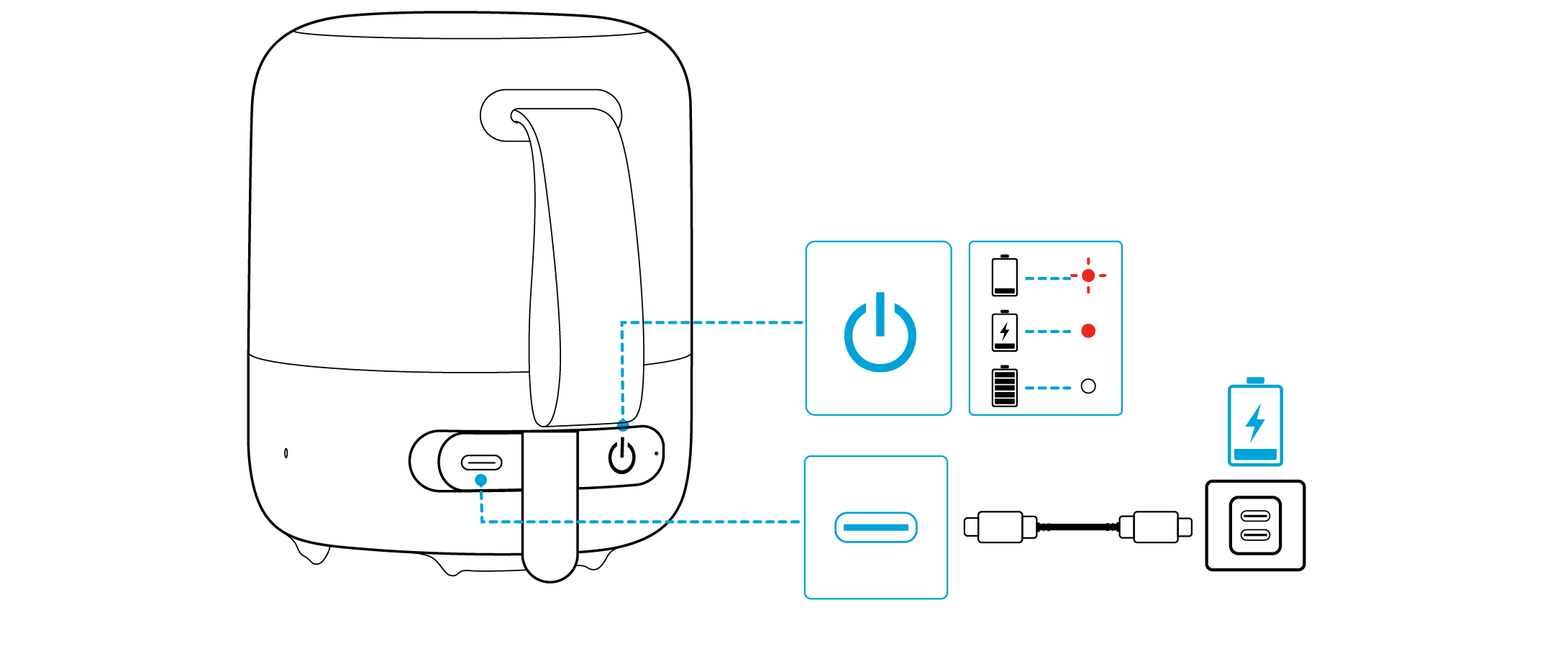
|
|
Flashing Red |
Low Battery |
|
|
Steady Red |
Being Charged |
|
|
Steady White |
Fully Charged |

|
|
Press |
Power On |
|
|
Steady White | |
|
|
Press and Hold for 2 Seconds |
Power Off |
|
|
Light Off |

This speaker will power off automatically after 20 minutes if no device is connected.
Bluetooth Mode
Press the Bluetooth button to enter Bluetooth pairing mode, then select "soundcore Glow Mini" from the Bluetooth list to connect.
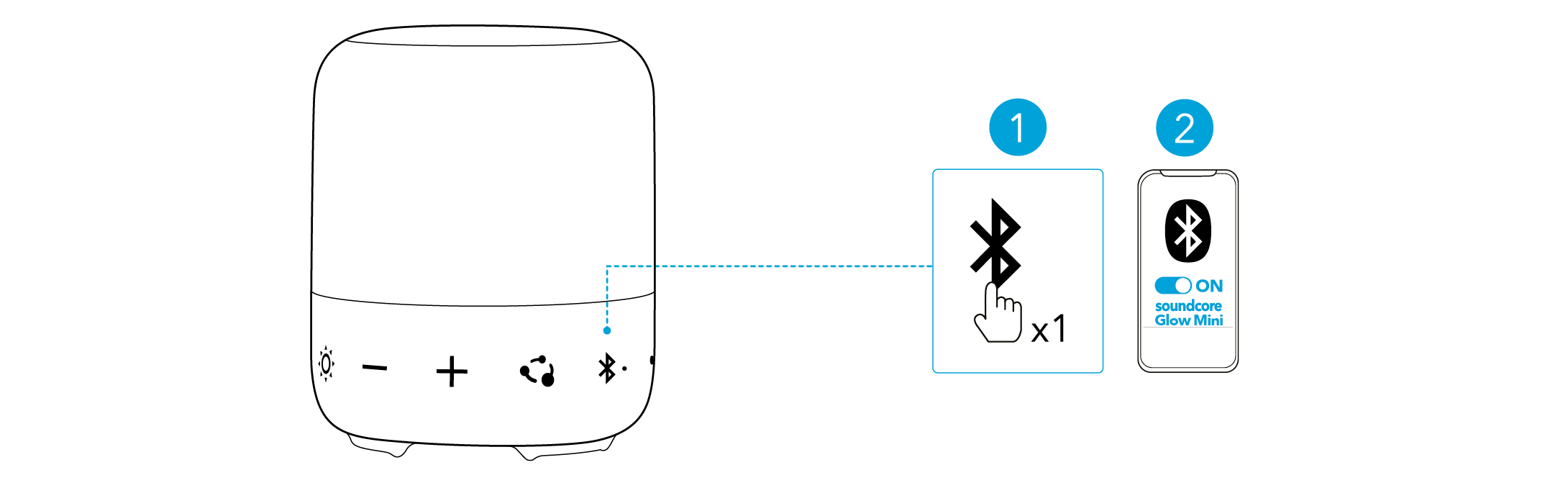
|
|
Press |
Enter Bluetooth Pairing Mode |
|
|
Flashing Blue |
Bluetooth Pairing |
|
|
Steady Blue |
Bluetooth Connected |

- To re-enter Bluetooth pairing mode, press the Bluetooth button once.
- This speaker can only play music on one mobile device at a time. To play from another connected device, pause the device that's currently active first.
- Each time you power on your speaker, it will automatically connect to your last connected device if available within the Bluetooth range. If not, press the Bluetooth button to enter Bluetooth pairing mode.
TWS (True Wireless Stereo) Mode
Two identical soundcore speakers can pair with each other for stereo sound. Both speakers can play the same audio (one as the left channel and the other as the right channel).
With one speaker connected to a smartphone, press and hold the Bluetooth button for 2 seconds on two speakers to enter TWS pairing mode.
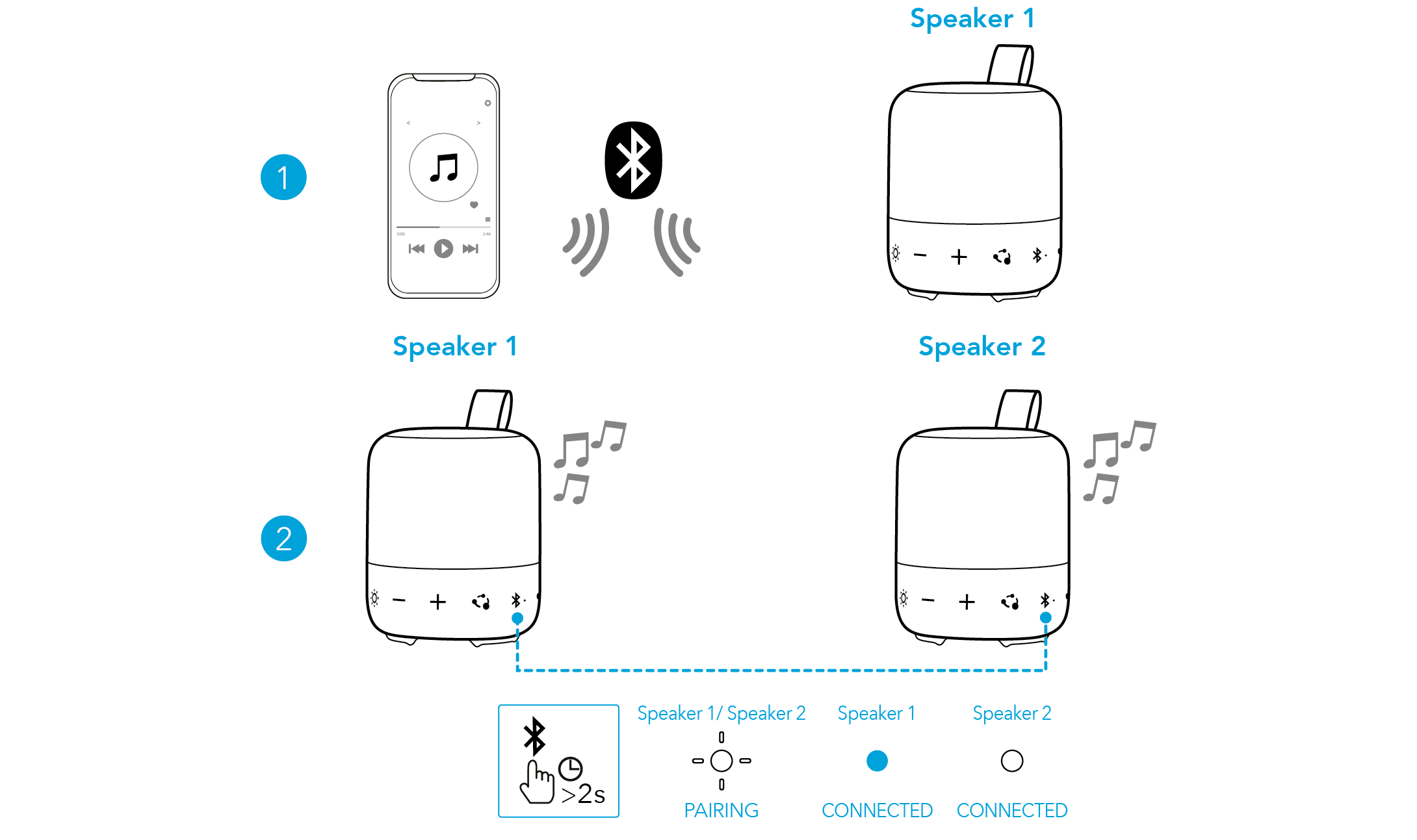
|
|
Press and Hold for 2 Seconds |
Enter TWS Pairing Mode |
|
|
Flashing White |
TWS Pairing |
|
|
Steady Blue (Speaker 1) |
TWS Connected |
|
|
Steady White (Speaker 2) |

- To exit TWS mode, press and hold the Bluetooth button for at least 2 seconds.
With one speaker connected to a smartphone, press the PartyCast button on up to 100 soundcore speakers with PartyCast function to synchronize audio and light.
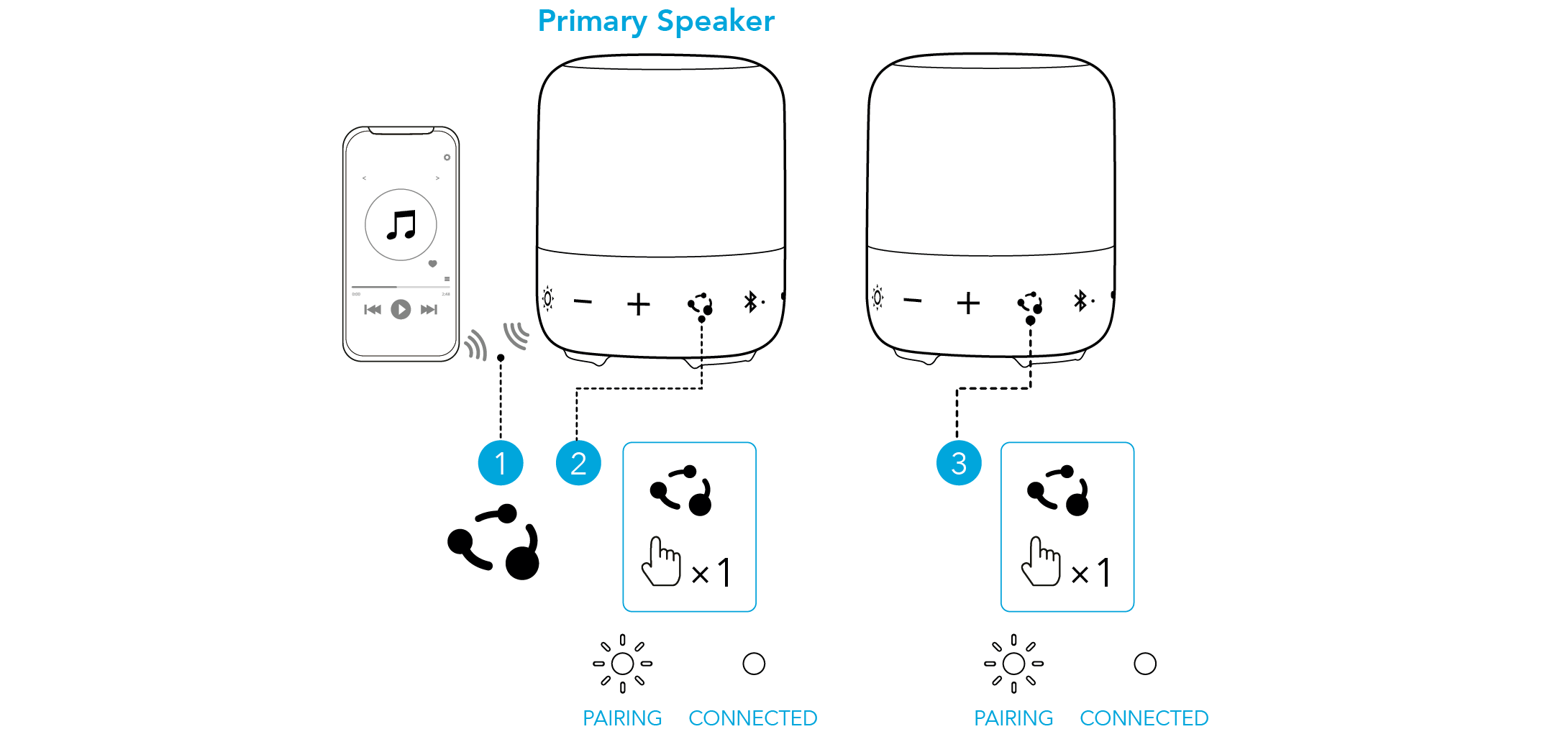
|
|
Press |
Enter / Exit PartyCast Pairing Mode |
|
|
Flashing White |
PartyCast Pairing |
|
|
Steady White |
PartyCast Connected |

soundcore speakers with PartyCast function can also be connected with this speaker.
Light Modes
The light on the speaker changes with the rhythm of the music. There are 5 preset music-sync light modes. You can also check all available light modes in the soundcore app.
|
|
Press |
Switch Light Modes |
|
Press and Hold for 2 Seconds |
Turn off |
|
|
Press |
Power On |
|
Press and Hold for 2 Seconds |
Power Off | |
|
Press |
Play / Pause | |
|
Press Twice |
Next Track | |
|
Press Three Times |
Previous Track | |
|
Press |
Answer / End a Call | |
|
Press and Hold for 2 Seconds |
Reject a Call | |
|
|
Press |
Enter Bluetooth Pairing Mode |
|
Press and Hold for 2 Seconds |
Enter / Exit TWS Pairing Mode | |
|
|
Press |
Switch Light Modes |
|
Press and Hold for 2 Seconds |
Turn off | |
|
|
Press |
Volume Up / Down |
|
|
Press |
Enter / Exit PartyCast Pairing Mode |
Download the soundcore app to enhance your experience.
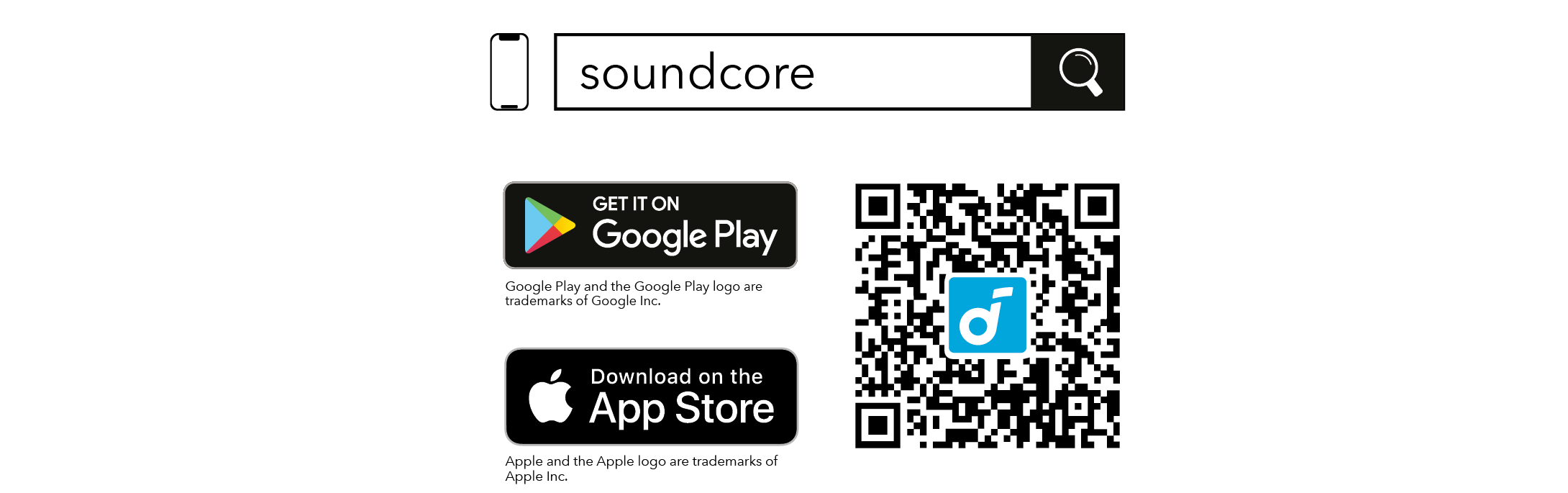
Product information: Check the product name and software version, or read the user guide.
Firmware update: You will be informed once a new version of firmware is detected when you connect the speaker with the app.
Battery status: Indicates the remaining battery level of your speaker.
Volume control: Adjust the volume level via the app without pressing the buttons on the speaker.
EQ settings: There are 4 preset EQ settings you can choose from in the app to optimize your experience while enjoying different music genres.
- soundcore Signature: Standard EQ mode optimized for well-balanced sound.
- Voice: Voices stand out more clearly from other ambient sounds.
- Balance: No enhancement for high-frequency and low-frequency sounds.
- Treble Boost: High frequencies are enhanced.
Set auto-power off time: Set an auto-power off time. The speaker will automatically turn off when the time is up.
Light effects: Besides the music-sync light effects, you can also choose your favorite light effects.
Voice prompt: Mute or restore the voice prompt while powering on/off.
Press and hold the Bluetooth button and volume up button simultaneously for at least 4 seconds to reset the speaker.
|
DC Power Input |
5V |
|
Battery Capacity |
1800mAh/3.7V |
|
Audio Output Power |
8W |
|
Speaker Driver |
1.75" Full Range x1 |
|
Charging Time |
3 Hours |
|
Play Time (varies by volume level and music content) |
Up to 12 Hours |
|
Waterproof Level |
IP67 |
|
Bluetooth Version |
5.3 |
|
Bluetooth Range |
100m / 328ft |
soundcore Glow User Guide (A3166)
At a Glance
|
|
Power Button |
|
Bluetooth LED |
|
|
Power LED |
|
PartyCast Button |
|
|
Light Effect Button |
|
Volume Down Button |
|
|
Play/Pause Button |
|
Strap |
|
|
Volume Up Button |
|
AUX Input Port |
|
|
Bluetooth Button |
|
USB-C Charging Port |
- Use a certified USB-C cable and charger to prevent any damage.
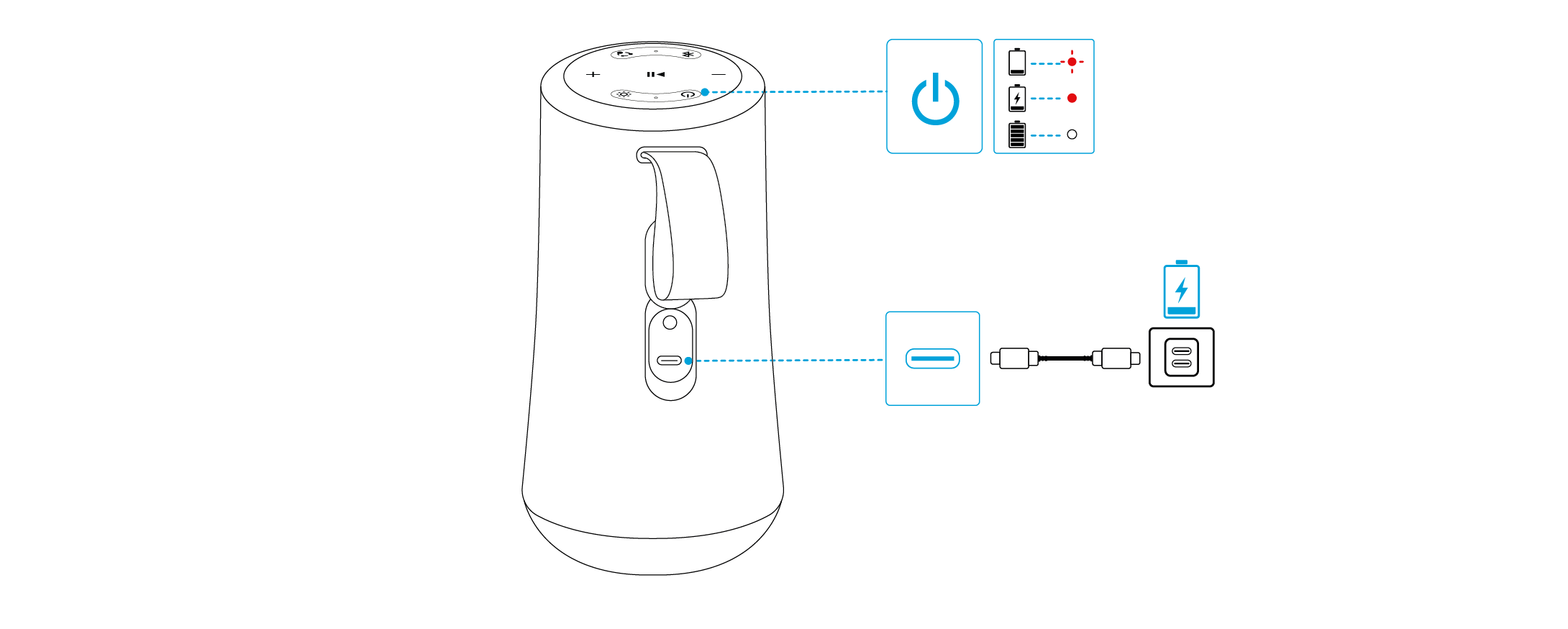
|
|
Flashing Red |
Low Battery |
|
|
Steady Red |
Being Charged |
|
|
Steady White |
Fully Charged |
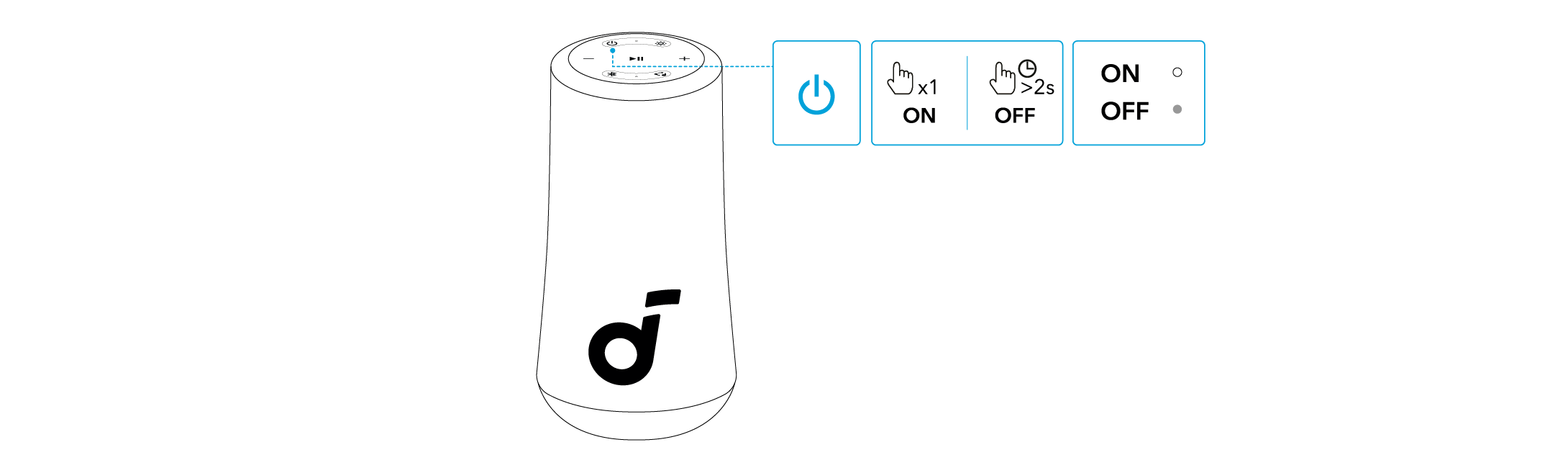
|
|
Press |
Power On |
|
|
Steady White | |
|
|
Press and Hold for 2 Seconds |
Power Off |
|
|
Light Off |

This speaker will power off automatically after 20 minutes if no device is connected.
Bluetooth Mode
Press the Bluetooth button to enter Bluetooth pairing mode, then select "soundcore Glow" from the Bluetooth list to connect.
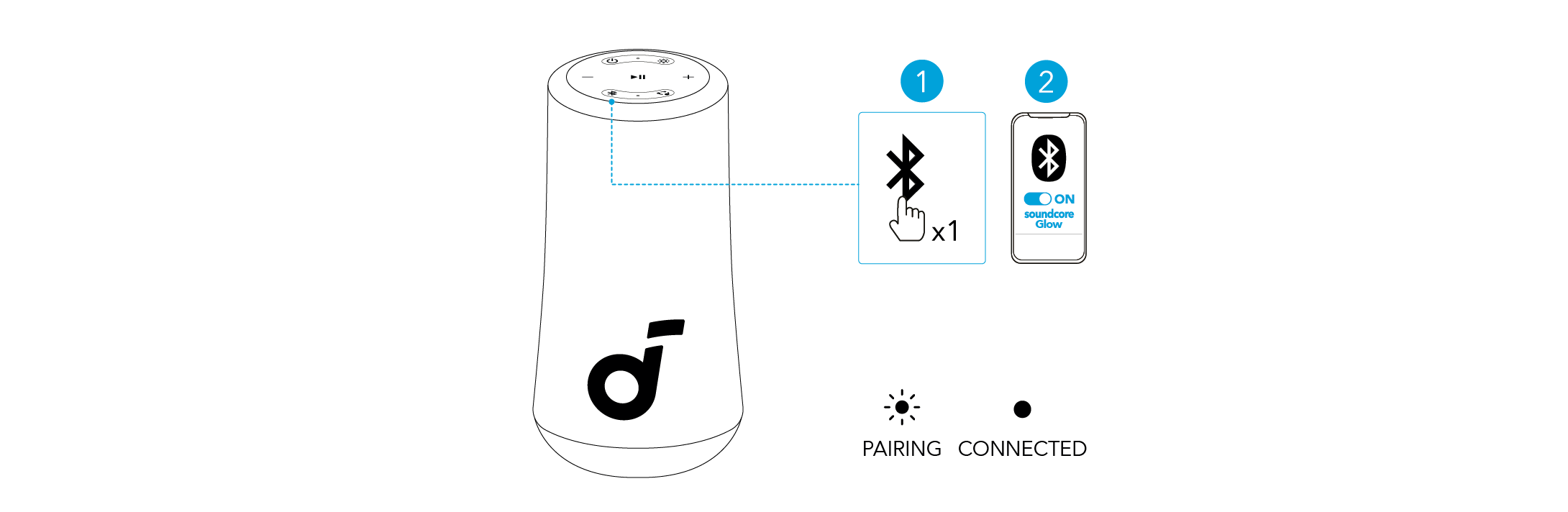
|
|
Press |
Enter Bluetooth Pairing Mode |
|
|
Flashing Blue |
Bluetooth Pairing |
|
|
Steady Blue |
Bluetooth Connected |

- To re-enter Bluetooth pairing mode, press the Bluetooth button once.
- This speaker can only play music on one mobile device at a time. To play from another connected device, pause the device that's currently active first.
- Each time you power on your speaker, it will automatically connect to your last connected device if available within the Bluetooth range. If not, press the Bluetooth button to enter Bluetooth pairing mode.
TWS Mode
Two identical soundcore speakers can pair with each other for stereo sound. Both speakers can play the same audio (one as the left channel and the other as the right channel).
With one speaker connected to a smartphone, press and hold the Bluetooth button for 2 seconds on two speakers to enter TWS pairing mode.

|
|
Press and Hold for 2 Seconds |
Enter TWS Pairing Mode |
|
|
Flashing White |
TWS Pairing |
|
|
Steady Blue (Speaker 1) |
TWS Connected |
|
|
Steady White (Speaker 2) |

PartyCast Mode
With one speaker connected to a smartphone, press the PartyCast button on up to 100 soundcore speakers with PartyCast function to synchronize audio and light.
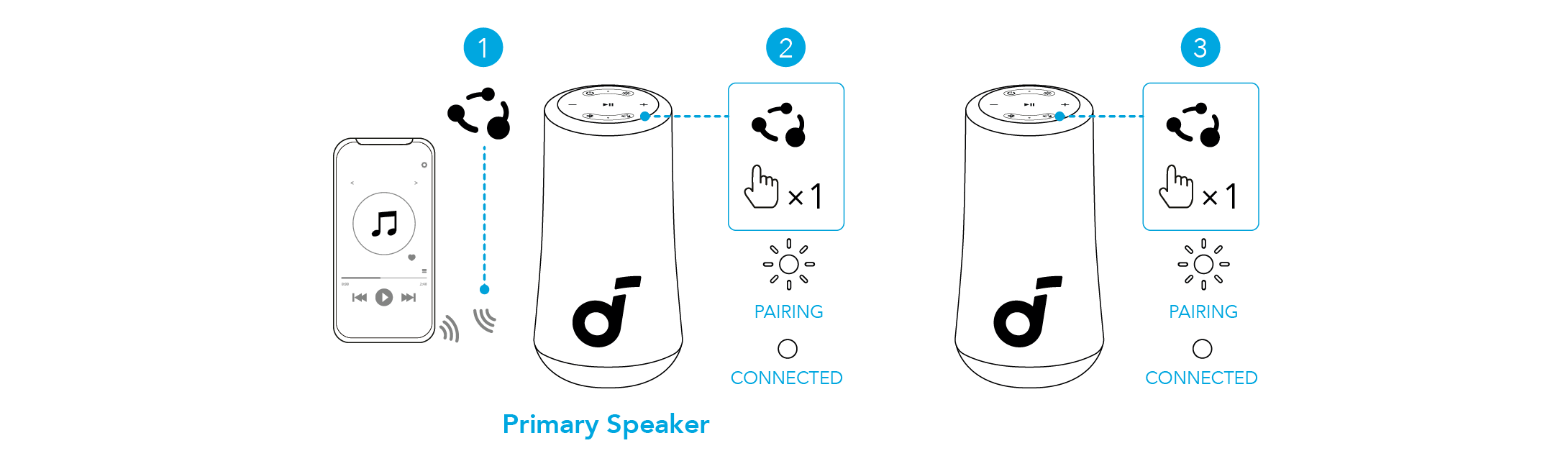
|
|
Press |
Enter / Exit PartyCast Pairing Mode |
|
|
Flashing White |
PartyCast Pairing |
|
|
Steady White |
PartyCast Connected |

soundcore speakers with PartyCast function can also be connected with this speaker.
Light Modes
The light on the speaker changes with the rhythm of the music. There are 5 preset music-sync light modes: Campfire Vibes / Neon Night / Spring Break / Euphoric Dance / Romantic Stroll.
You can also check all available light modes in the soundcore app.
|
|
Press |
Switch Light Modes |
|
Press and Hold for 2 Seconds |
Turn off |
AUX-In Mode
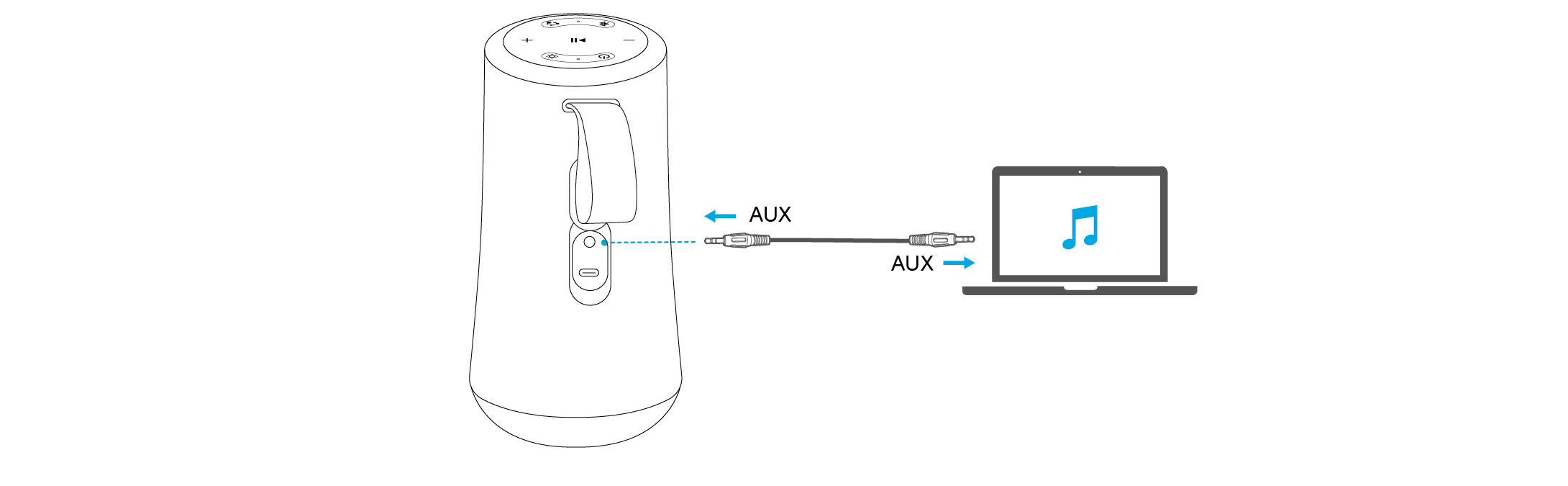
- AUX cable is not included.
- When using AUX-In mode, control audio playback via the connected device.
|
|
Press |
Power On |
|
Press and Hold for 2 Seconds |
Power Off | |
|
|
Press |
Play / Pause |
|
Press Twice |
Next Track | |
|
Press Three Times |
Previous Track | |
|
Press |
Answer / End a Call | |
|
Press and Hold for 2 Seconds |
Reject a Call | |
|
Press and Hold for 2 Seconds |
Activate Voice Assistant Software | |
|
|
Press |
Enter Bluetooth Pairing Mode |
|
Press and Hold for 2 Seconds |
Enter / Exit TWS Pairing Mode | |
|
|
Press |
Switch Light Modes |
|
Press and Hold for 2 Seconds |
Turn off | |
|
|
Press |
Volume Up / Down |
|
|
Press |
Enter / Exit PartyCast Pairing Mode |
Download the soundcore app to enhance your experience.
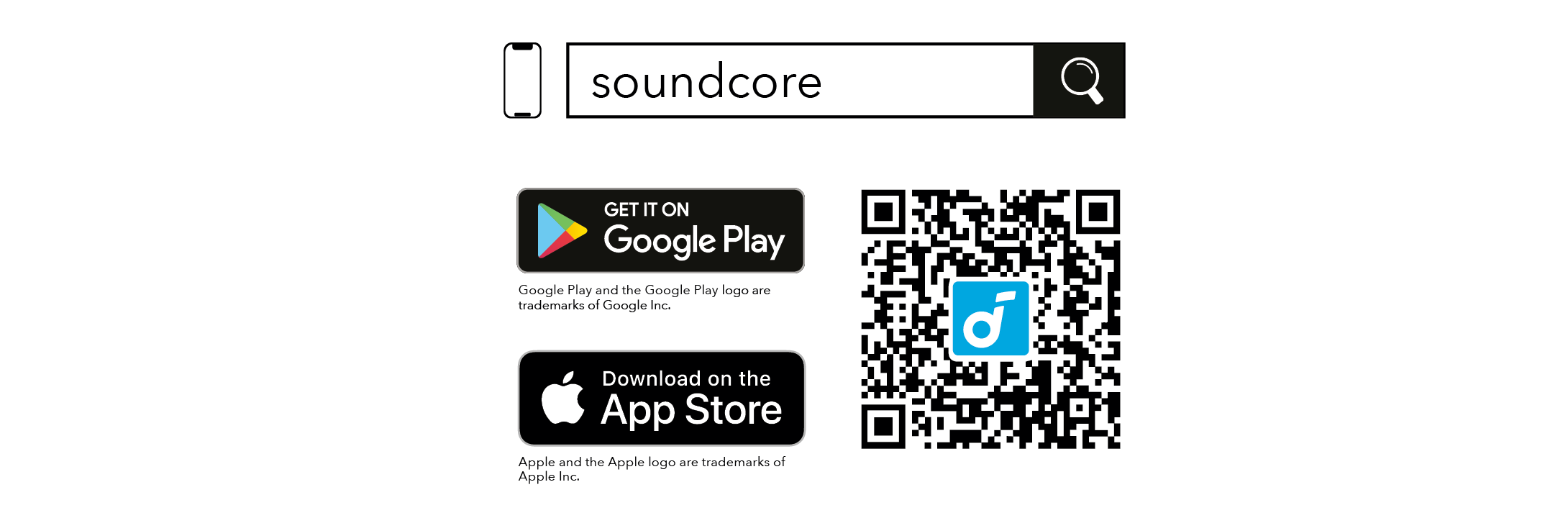
Product information: Check the product name and software version, or read the user guide.
Firmware update: You will be informed once a new version of firmware is detected when you connect the speaker with the app.
Battery status: Indicates the remaining battery level of your speaker.
Volume control: Adjust the volume level via the app without pressing the buttons on the speaker.
EQ settings: There are 4 preset EQ settings you can choose from in the app to optimize your experience while enjoying different music genres.
- soundcore Signature: Standard EQ mode optimized for well-balanced sound.
- Voice: Voices stand out more clearly from other ambient sounds.
- Balance: No enhancement for high-frequency and low-frequency sounds.
- BassUp: Turn on BassUp to enhance the low-frequency sound.
Set auto-power off time: Set an auto-power off time. The speaker will automatically turn off when the time is up.
Light effects: Besides the music-sync light effects, you can also choose your favorite light effects.
Voice prompt: Mute or restore the voice prompt while powering on/off.
Press and hold the Bluetooth button and volume up button simultaneously for at least 4 seconds to reset the speaker.
|
DC Power Input |
5V |
|
Battery Capacity |
3350mAh/7.2V |
|
Audio Output Power |
30W |
|
Speaker Driver |
2.5" Full Range x1 |
|
Charging Time |
4 Hours |
|
Play Time (varies by volume level and music content) |
Up to 18 Hours |
|
Waterproof Level |
IP67 |
|
Bluetooth Version |
5.3 |
|
Bluetooth Range |
100m / 328ft |





















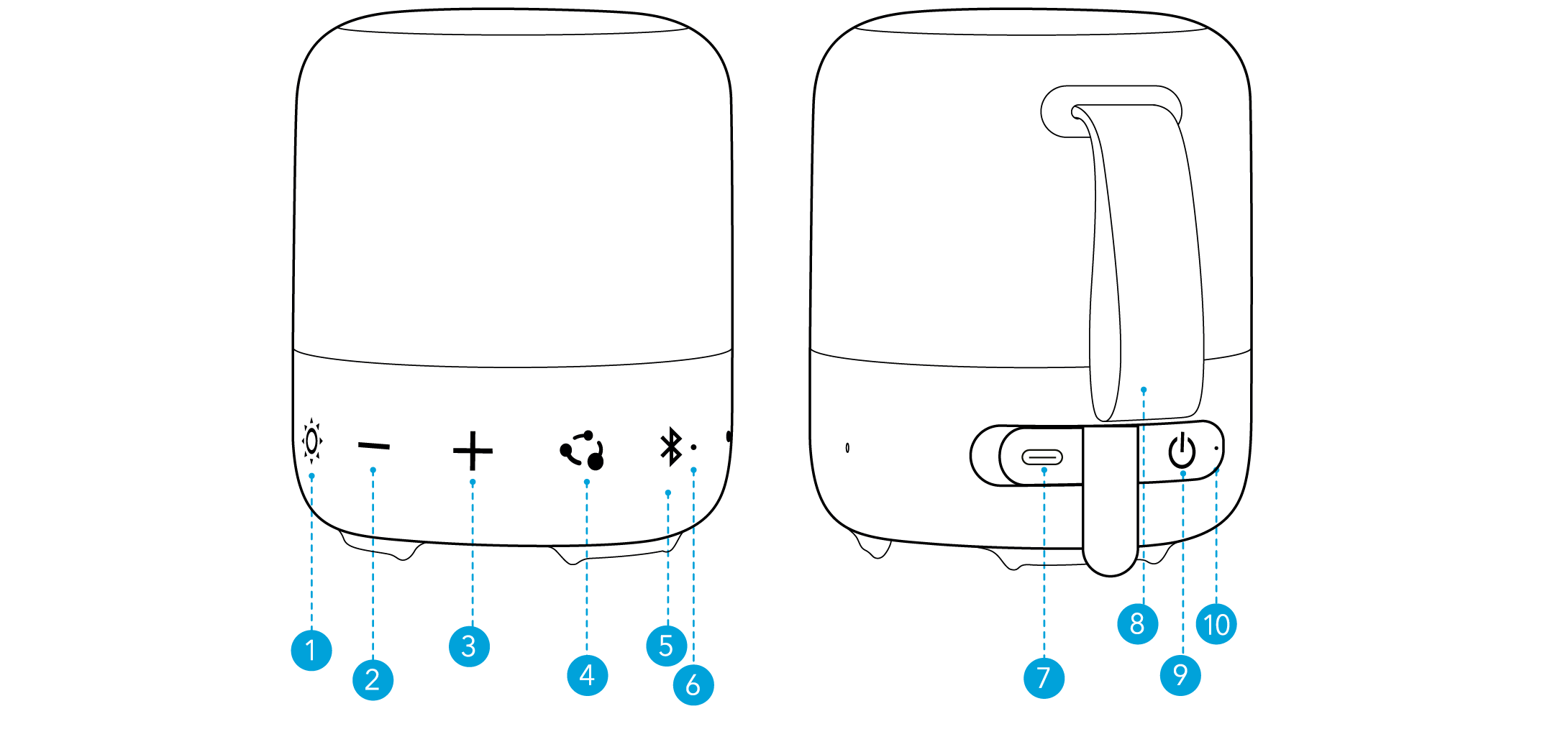























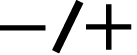
 1A
1A